Worry of someone stealing your photo? One of the technique is to place a watermark on your photo. The most common watermark are wordings. But today, I'll share with you how to do it differently. Instead of wordings, I'll use a logo using CS5 software 
1. Open the logo that you want. For me I've chosen my favourite logo, which is a Panda
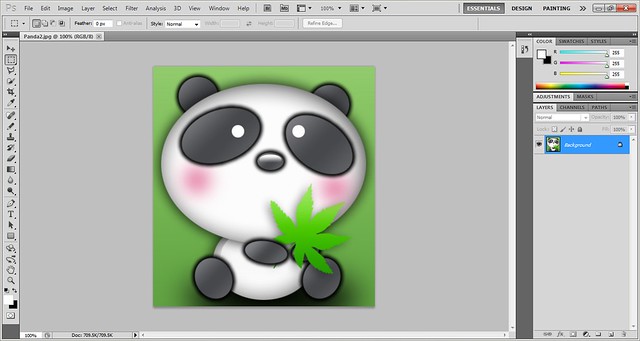
2. Go to EDIT and choose DEFINE BRUSH PRESET
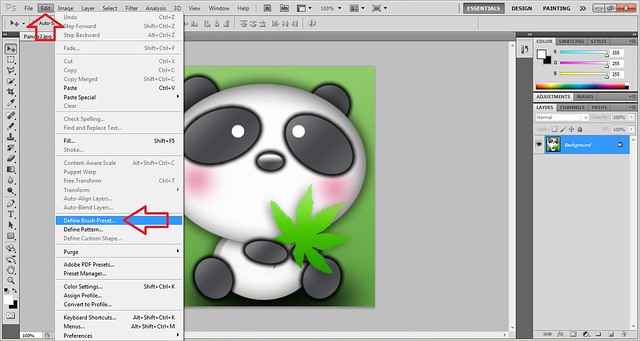
3. Open a new blank file by clicking CTRL N. Select BACKGROUND CONTENTS WHITE and click OK. (You can choose any background color that you want according to your preference.)
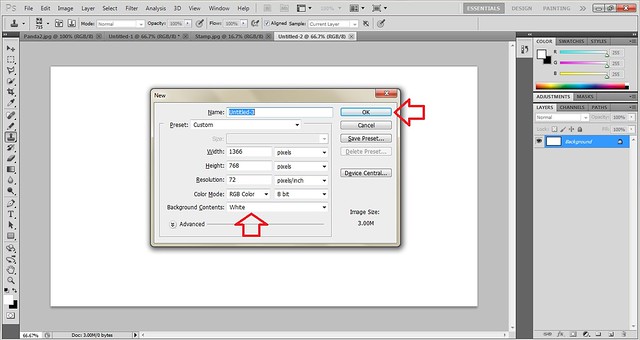
4. Once your background is WHITE, move your LOGO to the centre and click ALT + mouse RIGHT CLICK.
5. Open the photo that you want to have a watermark on it. Click on the STAMP symbol. Go to the STAMP box (on your left top corner) and choose the type of STAMP that you like. Since I have created the panda logo, therefore I selected it and choose SIZE 715 (this is where you can adjust the size of the logo), MODE NORMAL and OPACITY 100% (this is where you can adjust the contrast of your logo).
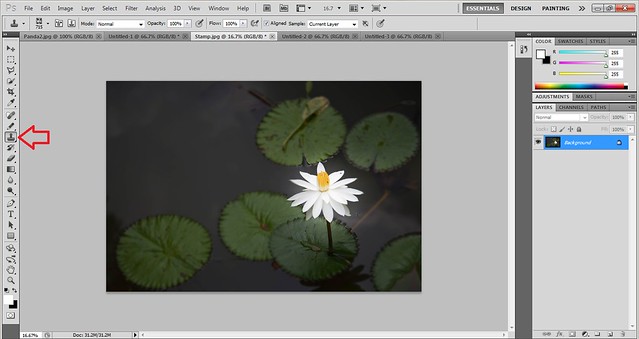
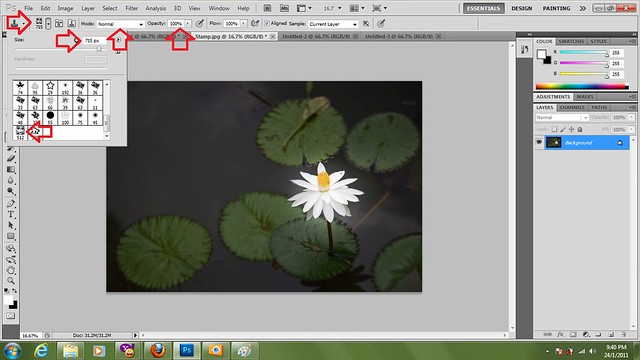
6. Finally the STAMP is ready and I have place it on my photo.
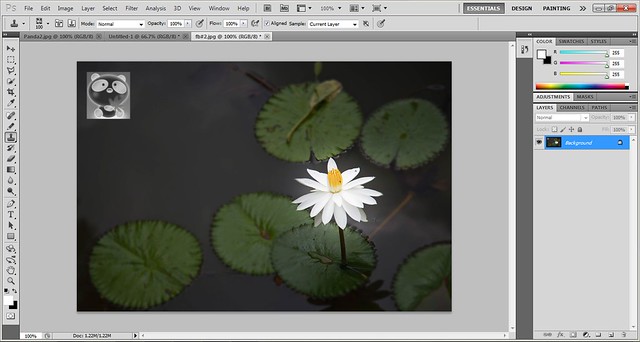
Here you go, my photo with a cool panda watermark

__________________

1. Open the logo that you want. For me I've chosen my favourite logo, which is a Panda

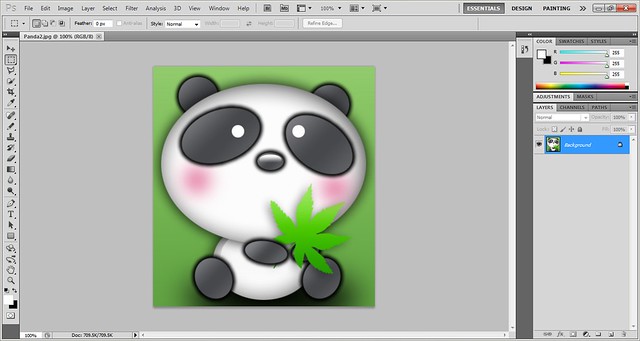
2. Go to EDIT and choose DEFINE BRUSH PRESET
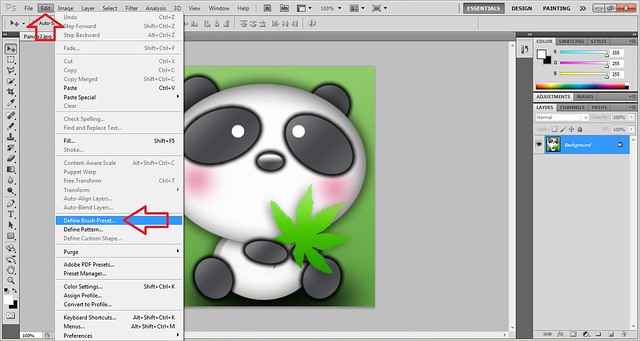
3. Open a new blank file by clicking CTRL N. Select BACKGROUND CONTENTS WHITE and click OK. (You can choose any background color that you want according to your preference.)
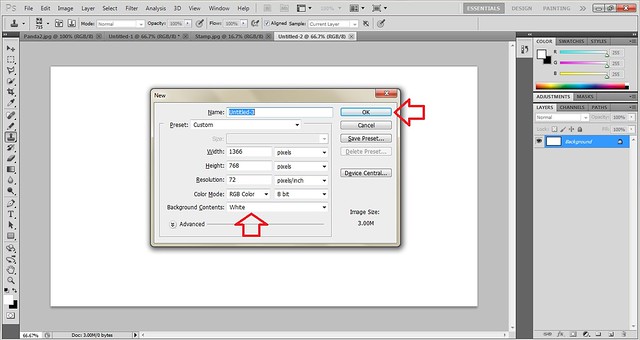
4. Once your background is WHITE, move your LOGO to the centre and click ALT + mouse RIGHT CLICK.
5. Open the photo that you want to have a watermark on it. Click on the STAMP symbol. Go to the STAMP box (on your left top corner) and choose the type of STAMP that you like. Since I have created the panda logo, therefore I selected it and choose SIZE 715 (this is where you can adjust the size of the logo), MODE NORMAL and OPACITY 100% (this is where you can adjust the contrast of your logo).
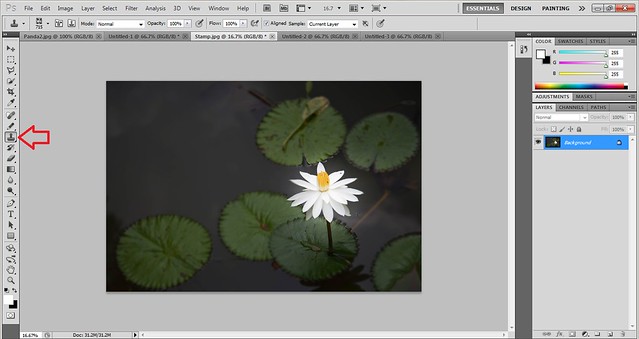
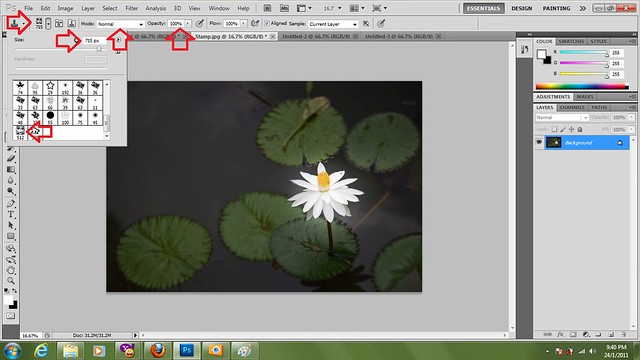
6. Finally the STAMP is ready and I have place it on my photo.
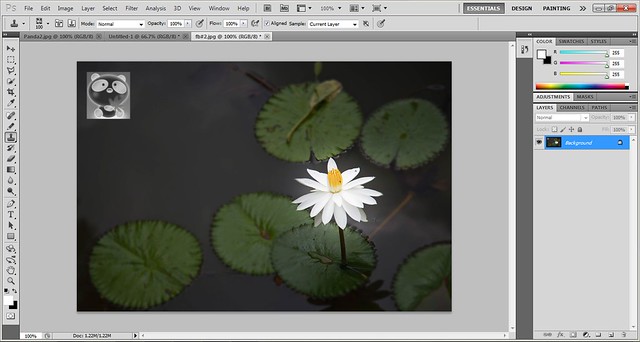
Here you go, my photo with a cool panda watermark

